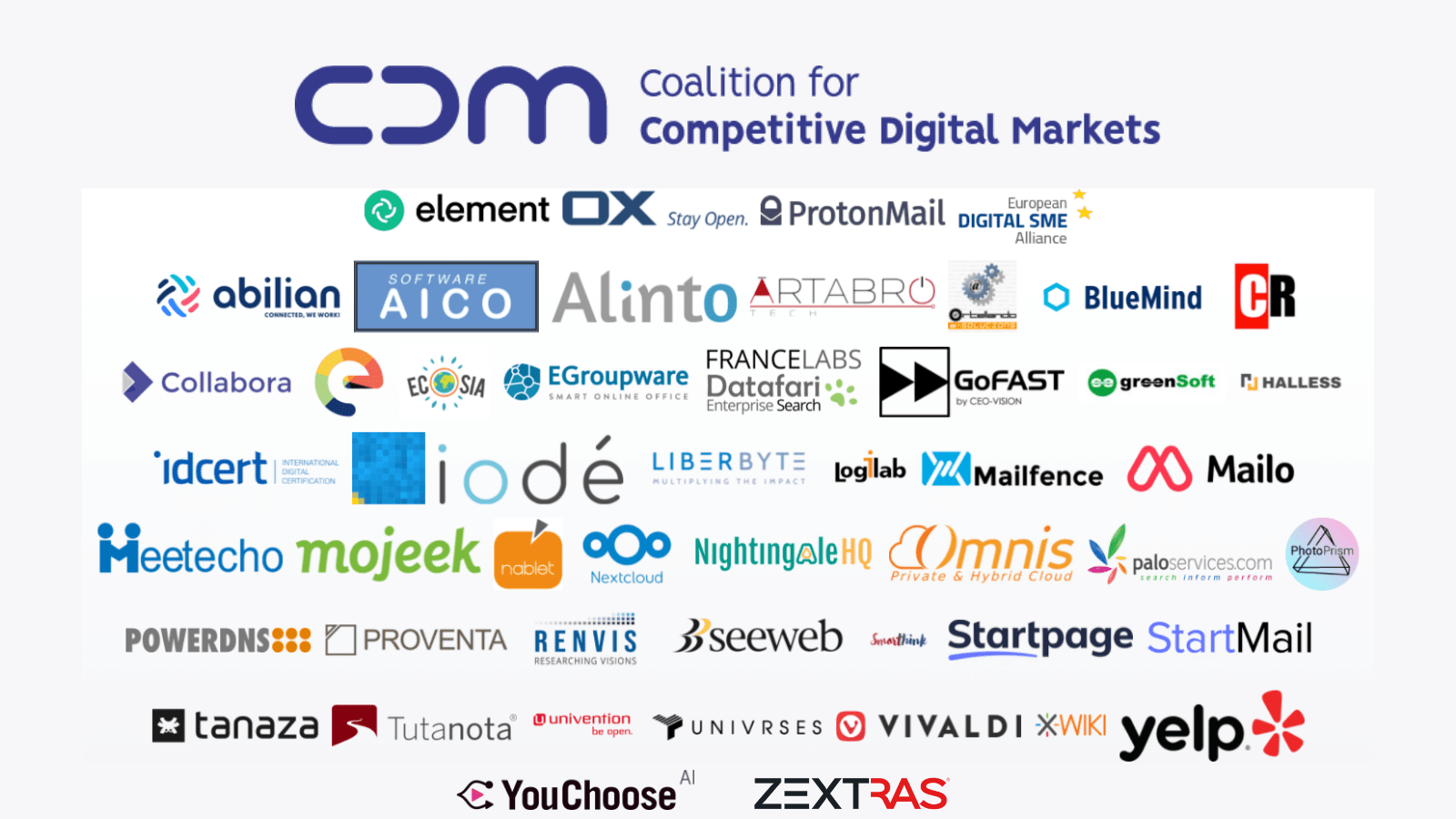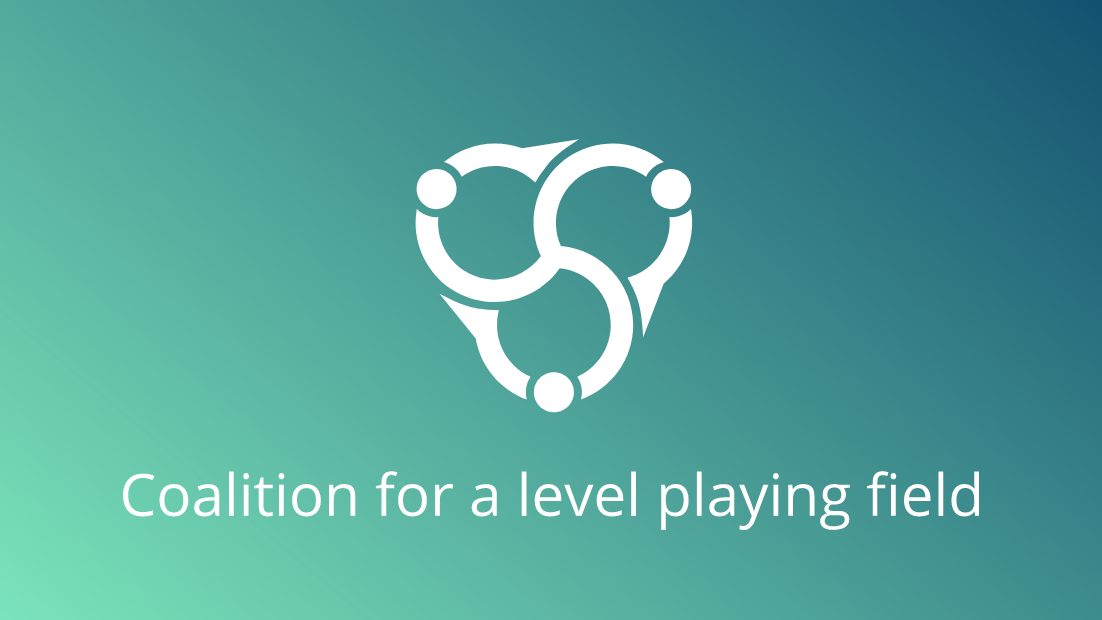Which Browser Should I Use On Android?
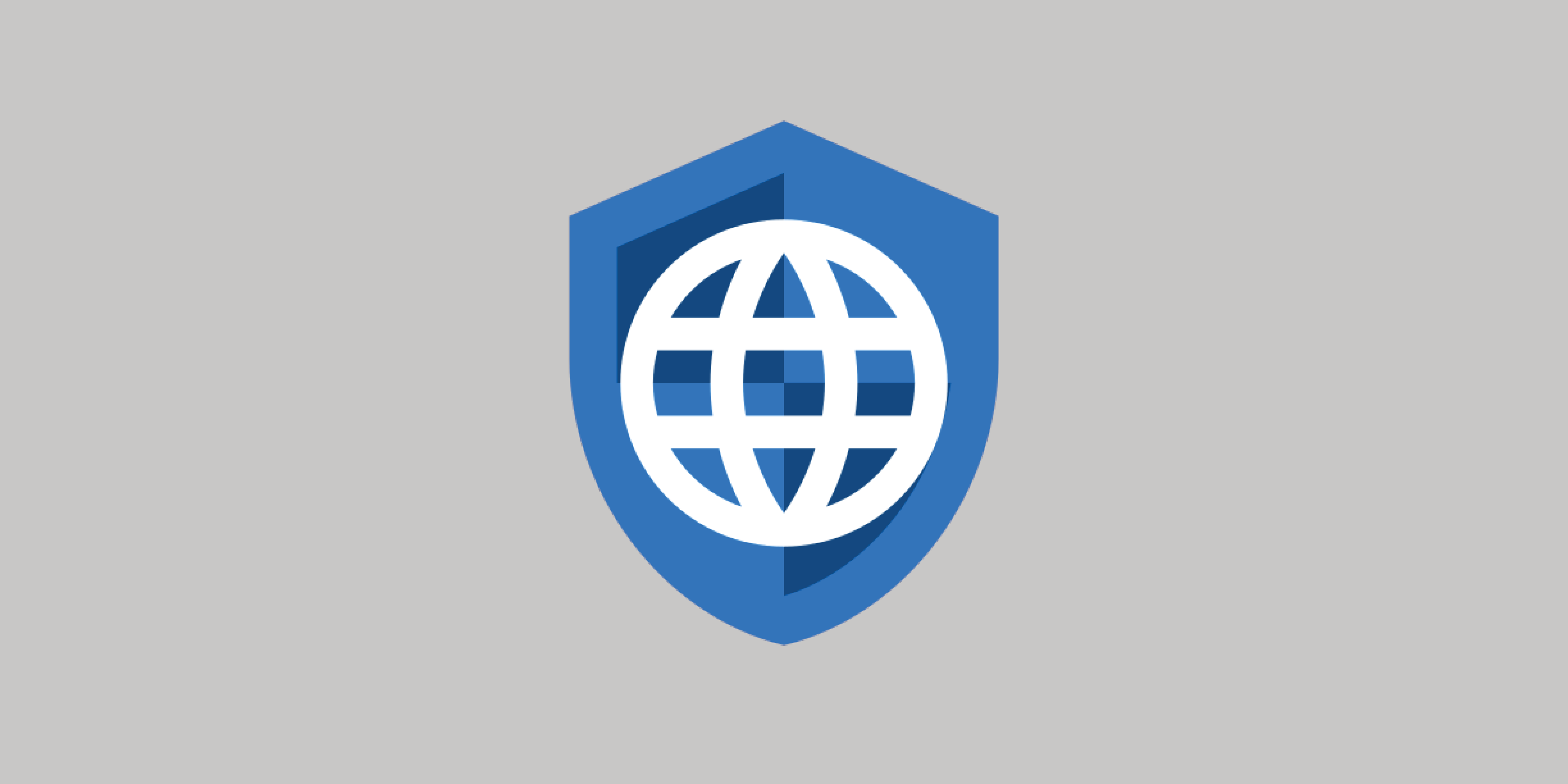
As we’ve highlighted many times before, one of the ways in which Google, Apple, and Microsoft have maintained the moats around their respective castles has been through vertical integration and coopetition.
The average person running Windows will encounter Microsoft’s Edge browser, and Microsoft’s Bing search engine, working in tandem to keep you in their walled garden. If they want to switch from Bing they are presented with Google, DuckDuckGo, and Yahoo!: a shortlist without any options independent of Microsoft or Google. Adding a custom search engine is a process that is both alien to a lot of people, and buried in a complex set of preference menus. If you manage to switch, Bing will still be reachable, via a quick-search box on your toolbar. On top of this, there is an ever-present option in your settings to “change back to recommended browsing” – this being Edge with Bing.
Apple are even worse, you can’t add ANY custom search engines to Safari. Typically you can only pick from Google, Bing, or a Bing syndicate.
Google gets most aggressive on Android; where supporting true alternatives in search is made very difficult. Remember, stock Android is the dominant operating system on smartphones, with 71% of the market (February 2022).
In terms of mainstream browser options on Android, the only one which allows for the adding of search engines outside of a preselected list is Firefox. If you’re browsing with Edge or Chrome on Android, you cannot set up Mojeek as a search engine. Again you have to choose from a menu of just Google, Bing, or Bing syndicates. This combination of the pervasiveness of Android as an operating system on mobile devices, and the way in which most browser options cut off the possibility of adding anything outside of their list, adds an extra obstacle. So what can you do if you want to use and support Mojeek, the world’s alternative search engine?
Fortunately there are independent developers who offer something different.
Privacy Browser
In June 2021, in reaction to Startpage’s announcement that their Google proxy search service would no longer work without Javascript, the developer behind Privacy Browser decided to put Mojeek as its default search engine. Privacy Browser works with both JavaScript and cookies disabled by default, and one of their requirements for even the inclusion of a search engine on the preselected list is that is also operates in the same manner. Although this sounds like a low bar to clear, only Mojeek, Monocles, Metager, Google, Bing, and Yahoo! manage to do so. The way in which Privacy Browser is monetized is also very straightforward; one payment of 89 pence* (if you’re in the UK and on the Play Store) gets you access to an Android app with an extremely considered approach to protecting you from the trackers that pervade the Web. Let’s explore that.
* it is possible to get Privacy Browser for free from other sources; on these marketplaces the developer has a link to their donations page.
A browser with data minimization at its core
Privacy Browser opens on the Mojeek homepage, and by default is loaded with a whole host of tools that immediately show the depth of thought that has been put into its development. Clicking on the logo to the right of the URL bar allows you to quickly flip between Javascript enabled (red logo) and disabled (blue logo) browsing mode, with the latter being, unsurprisingly, the default.
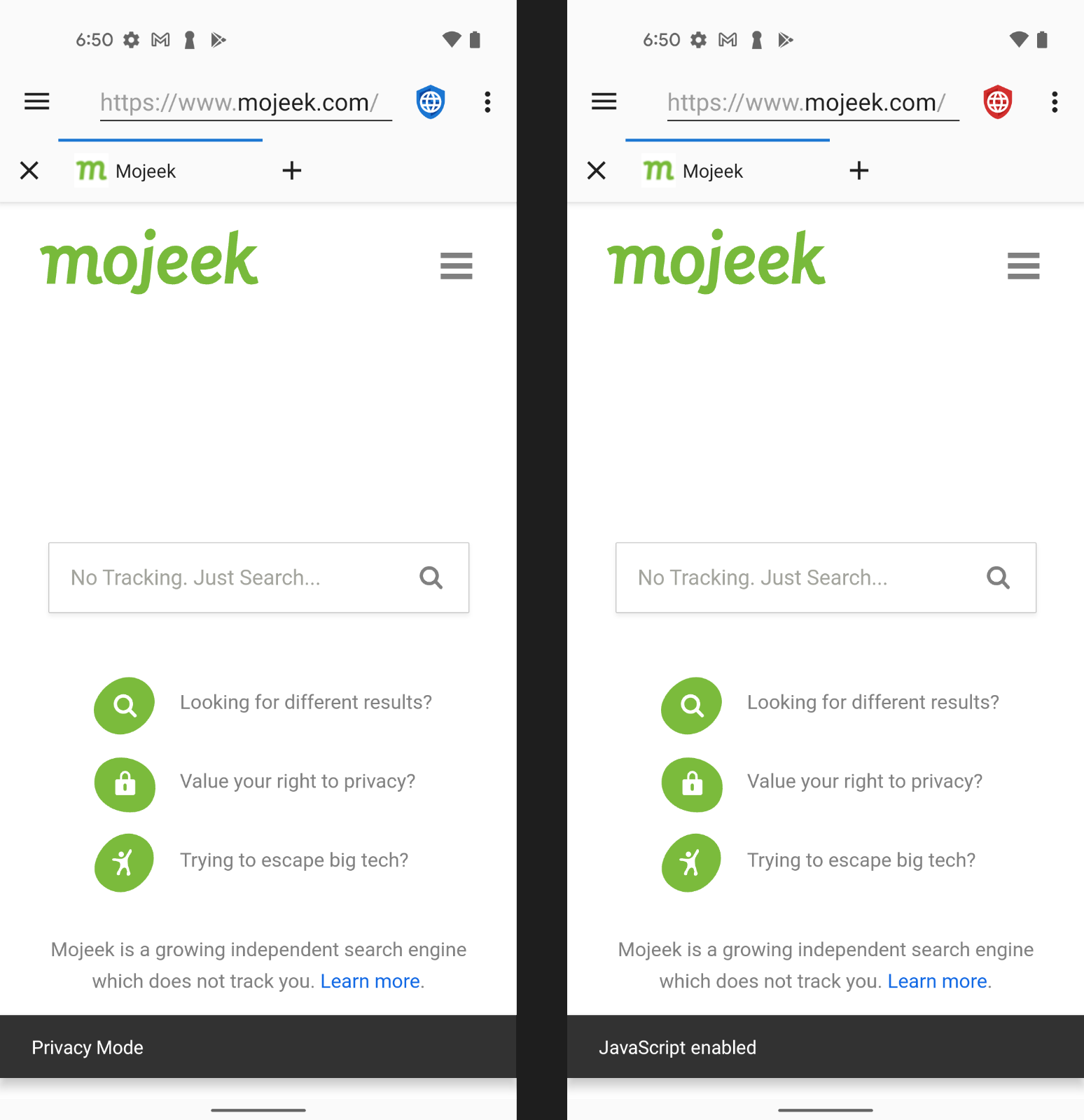
The triple-dot menu opens up a wide variety of other options that can be used to swiftly change the way in which your browser is interacting with the pages you are visiting. Cookies are enabled through a checkbox, which switches out the logo colour for yellow; much like with the Javascript on/off, simple visual cues allow you to quickly monitor any ways in which you might currently be exposing yourself to things you don’t want to interact with.
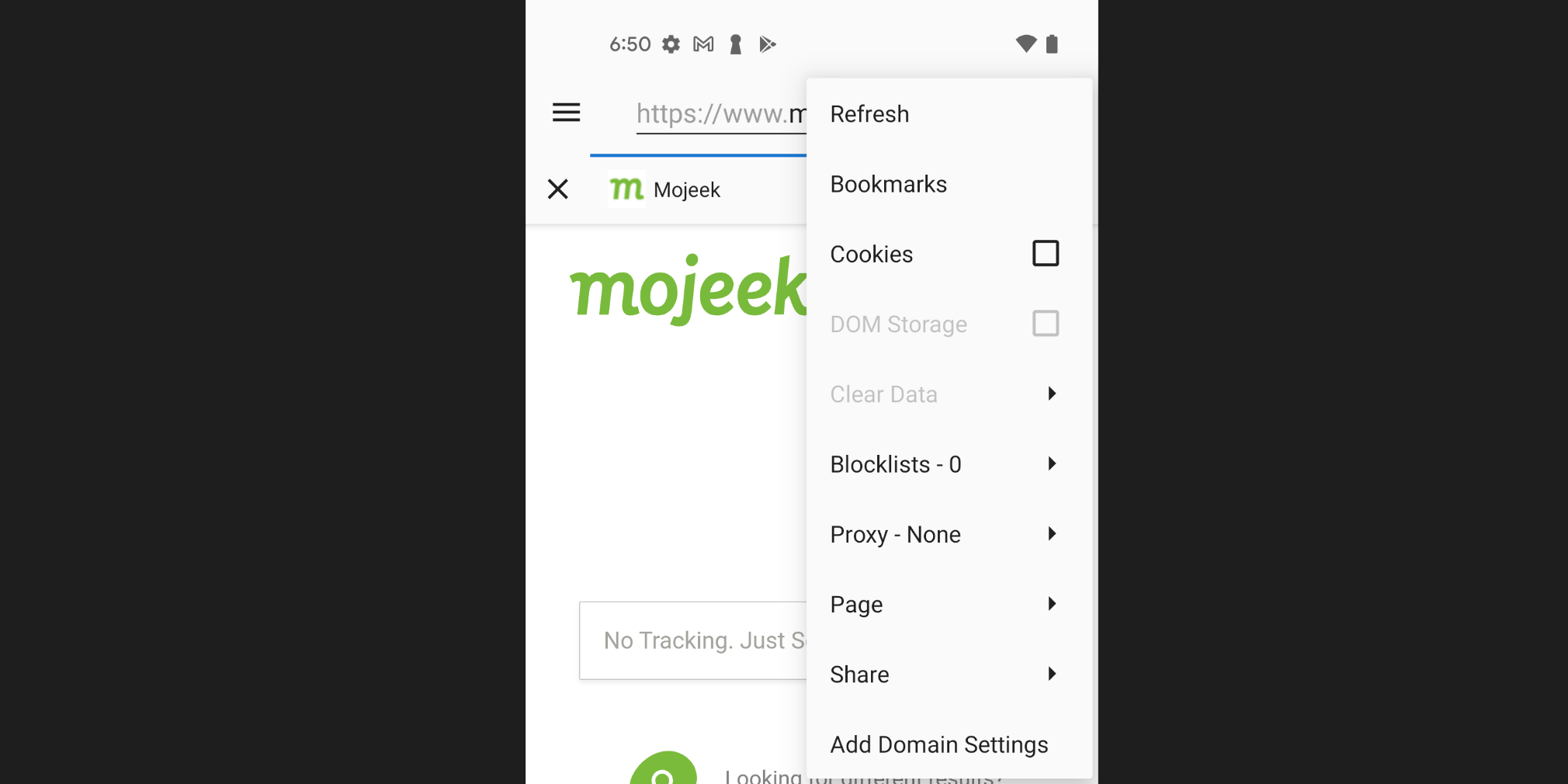
Another point of interest which distinguishes Privacy Browser from other Android options is the blocklist selection menu, which allows turning on and off of various blocklists and seeing when a page has triggered a block. Many of these lists will be familiar to people who have experience with a Pi Hole, uBlock Origin, Adblock, or other similar tools. These curated lists provide the browser with a roster of unwanted visitors to be stopped at the door, a great piece of protection which can be modified and tailored to the way you want to browse.
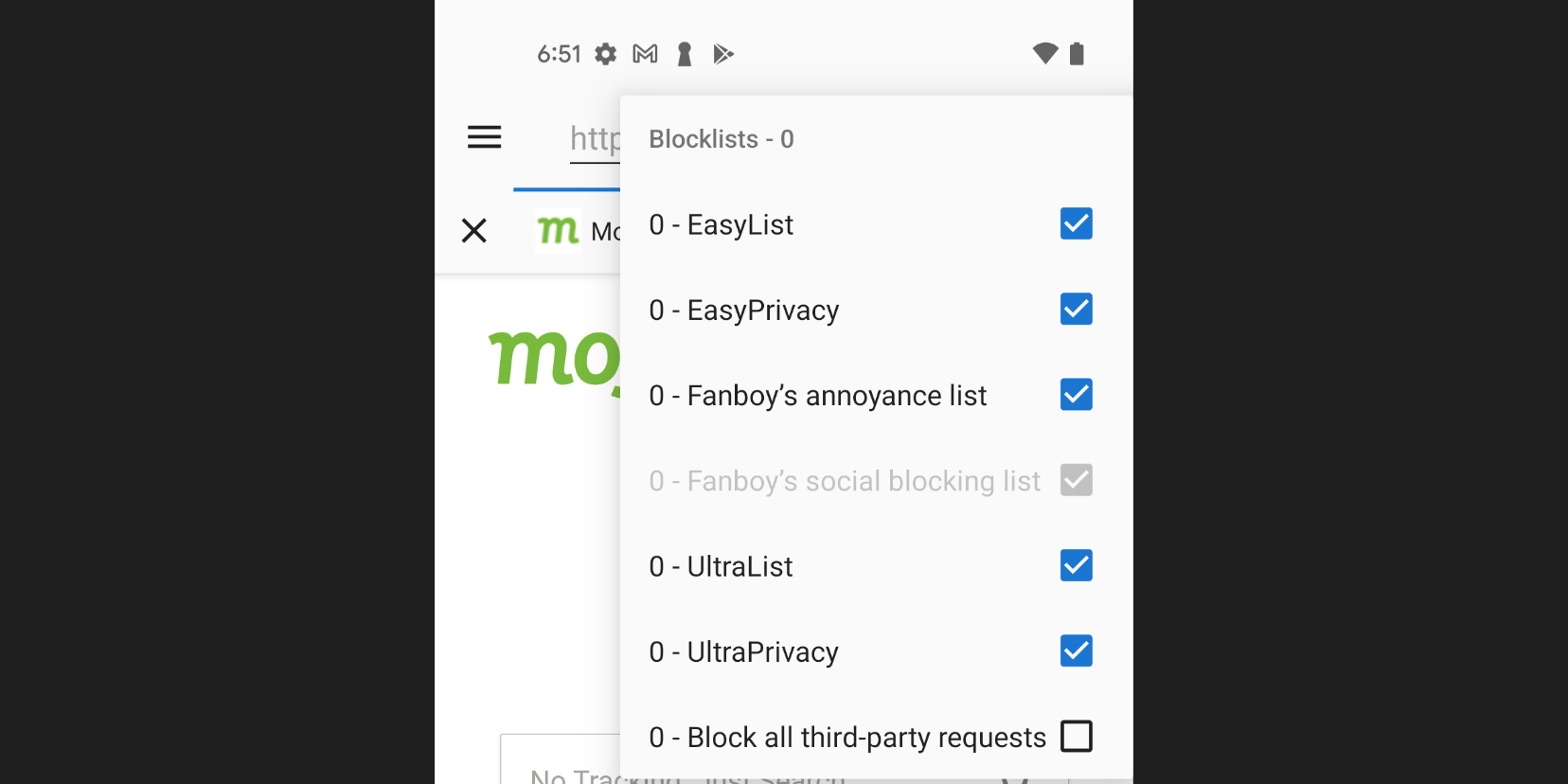
Crucially Privacy Browser has all of these privacy-protecting features turned on by default, which is refreshing when you compare to many other browsers. As the Privacy Browser guide itself states:
The only true way to prevent data from being abused is to prevent it from being collected in the first place.
Privacy Browser does just that, whilst also allowing the end user to decide and quickly change to what is happening, without burying those options deeply behind settings menus. Tuned up to its maximum privacy-protecting mode (which is how the app opens the first time) it also can be a good educational tool, or a reminder of how much of the Web is constantly trying to track you.
You can read more about Privacy Browser on their website.
You can download Privacy Browser on F-Droid, Google Play, the Amazon Appstore, and the Galaxy App Store.
Update 07/06/22: The developer of Privacy Browser responded to this post; you can read their response here