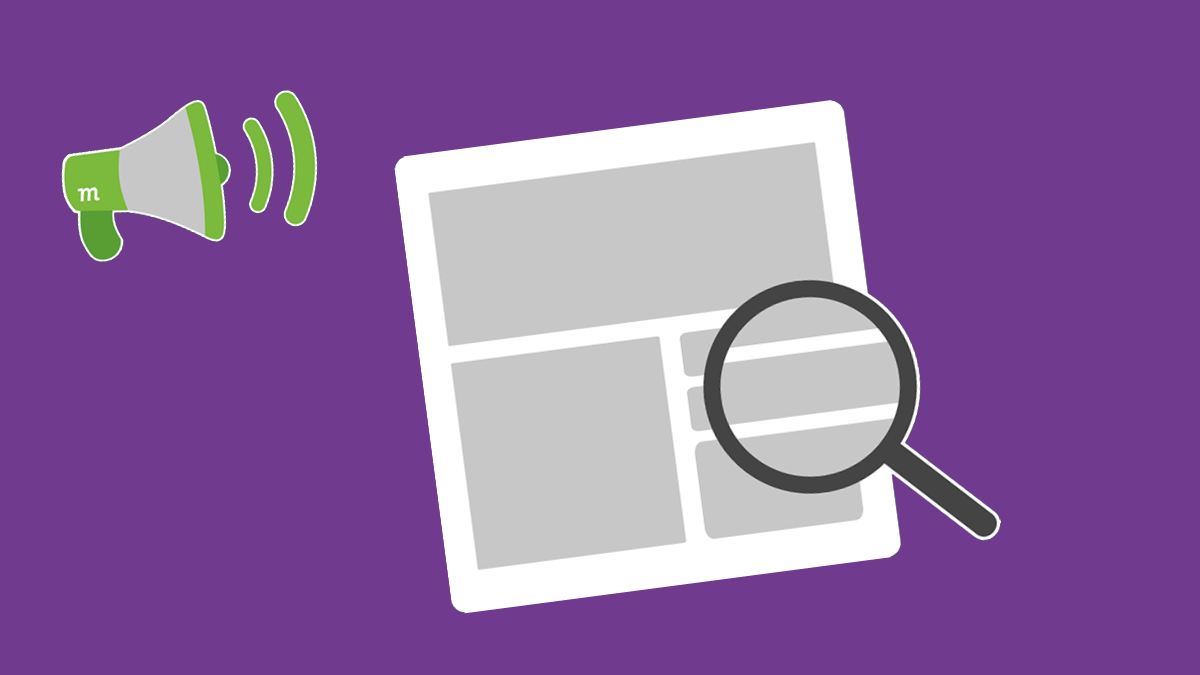Popping Filter Bubbles in Safari
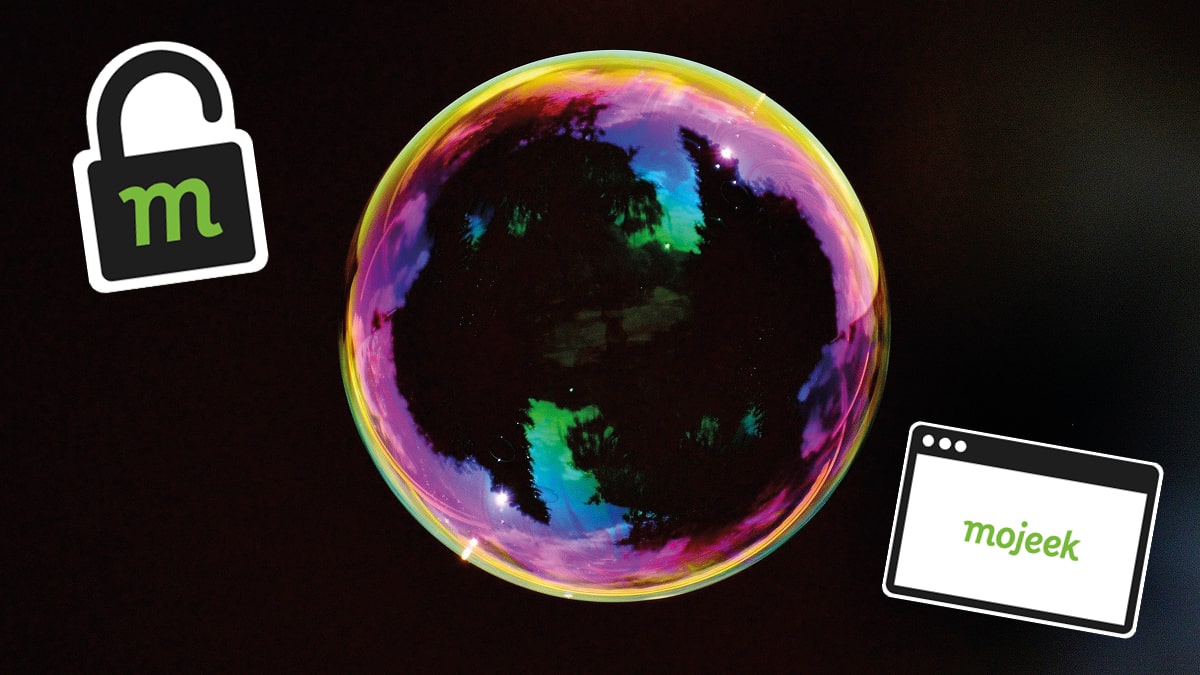
In two previous articles, we took a simple search and illustrated how even queries that should have a reasonably clear and obvious answer push people into bubbles that affect the information that they have access to. At Mojeek we believe that one of the greatest tools that anyone has when it comes to puncturing filter bubbles is their browser, and that by using multiple search engines you can greatly enhance the ability of this tool to do that job. Here we discuss how to apply the method we’ve detailed previously for Firefox and Vivaldi to improve Apple’s native browser, Safari.
Just looking for information on how to add Mojeek to Safari? We've got you covered.
Using Multiple Search Engines in Safari
Applying the multiple search engine method to Safari requires some extra steps, as contracts that exist between Apple and other companies mean that your choices of search engine within Safari are limited; notably Google pay Apple around $10bn per year. You have as optional defaults Google, Bing, Yahoo (Bing), and DuckDuckGo (Bing & Yandex) which means you’re pretty restricted when it comes to the indexes that Safari is happy for you to grab results from.
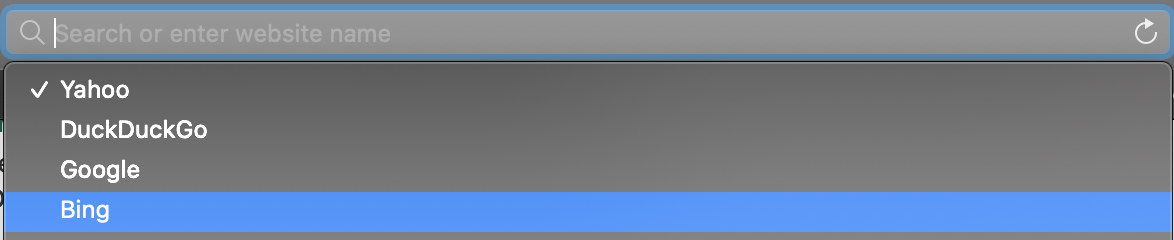
In order to expand upon this fairly limited group of search and metasearch engines we have to create a setup that is full of quick-links to other options. Safari used to be a browser which was pretty open when it came to extensions, but it has recently become quite tightly controlled and difficult to access for third parties, and so extensions which used to do this work such as Omnikey for Safari are no longer options. Hopefully in time this will change as Apple’s walled garden is tackled by regulators, until then you can expand your alternatives as detailed below.
The Setup
Desktop/laptop
As mentioned before, the Safari browser is hostile to functionality that has not been approved by Apple itself. So it will not behave in the way that a Gecko or Chromium-based browser would. This is not a browser which is built with a great deal of extensibility in mind. On top of this, Apple very much operate a pay-to-play ecosystem, and so it is costly for challengers to get into their defaults. Our first step is to pin the search and metasearch options that we’d like to be able to use in our filter bubble popping mission. To pin a search engine/service first visit the homepage of that search option:
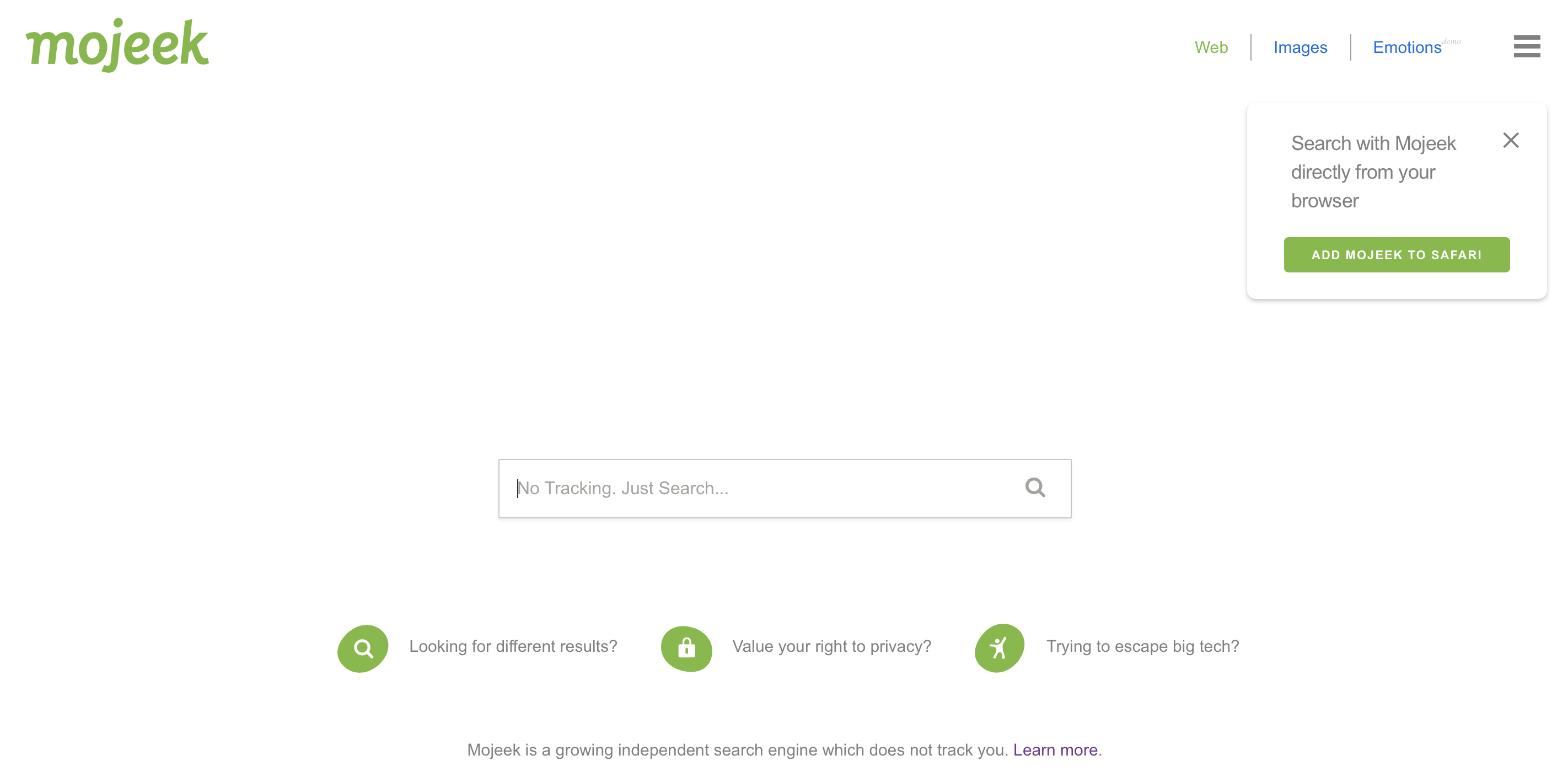
Right-click on the tab and click Pin Tab If you have more than one tab open, or navigate to the Window dropdown and click Pin Tab there if you do not.
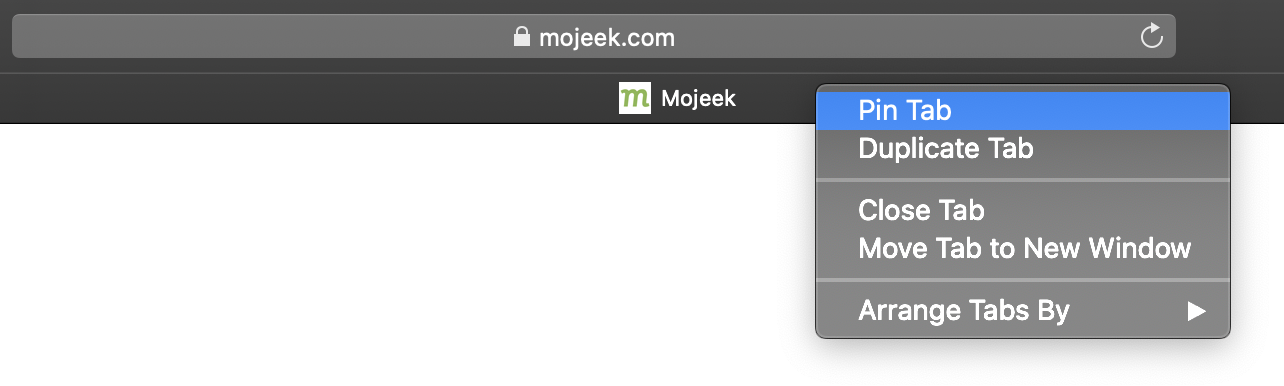
Or
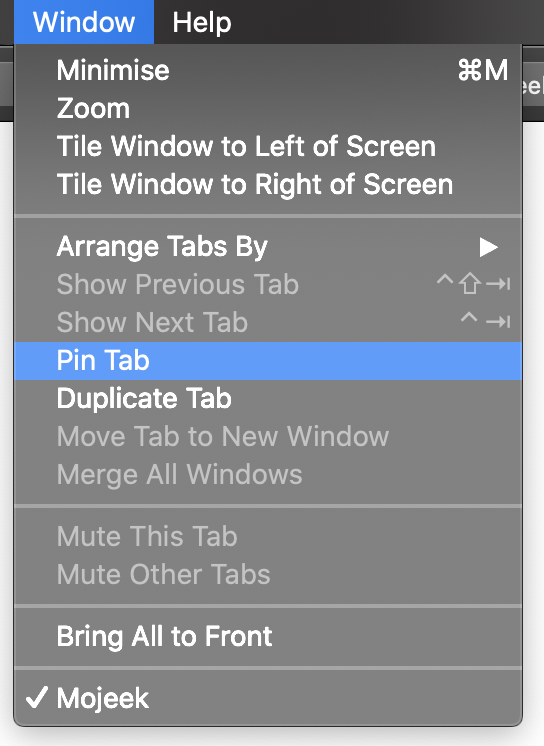
This will take Mojeek and put it in the top left of your browser, like this:
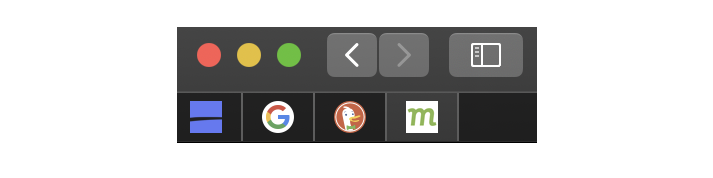
You now have a quick bar of different search options which allow you to skip between different engines in order to streamline your access to different indexes and algorithms. You can also, if you prefer, bookmark your search engine/service and it will then appear as a Favourite on any new tab.
Phone
In order to use Safari on a smartphone as a filter-bubble popping tool we will be using the Favourites folder in order to build out a homepage for search. At the moment you might have some favourites already populating Safari when you open up a blank tab you can keep these, or clear them now by deleting those sites listed in the Favourites folder.
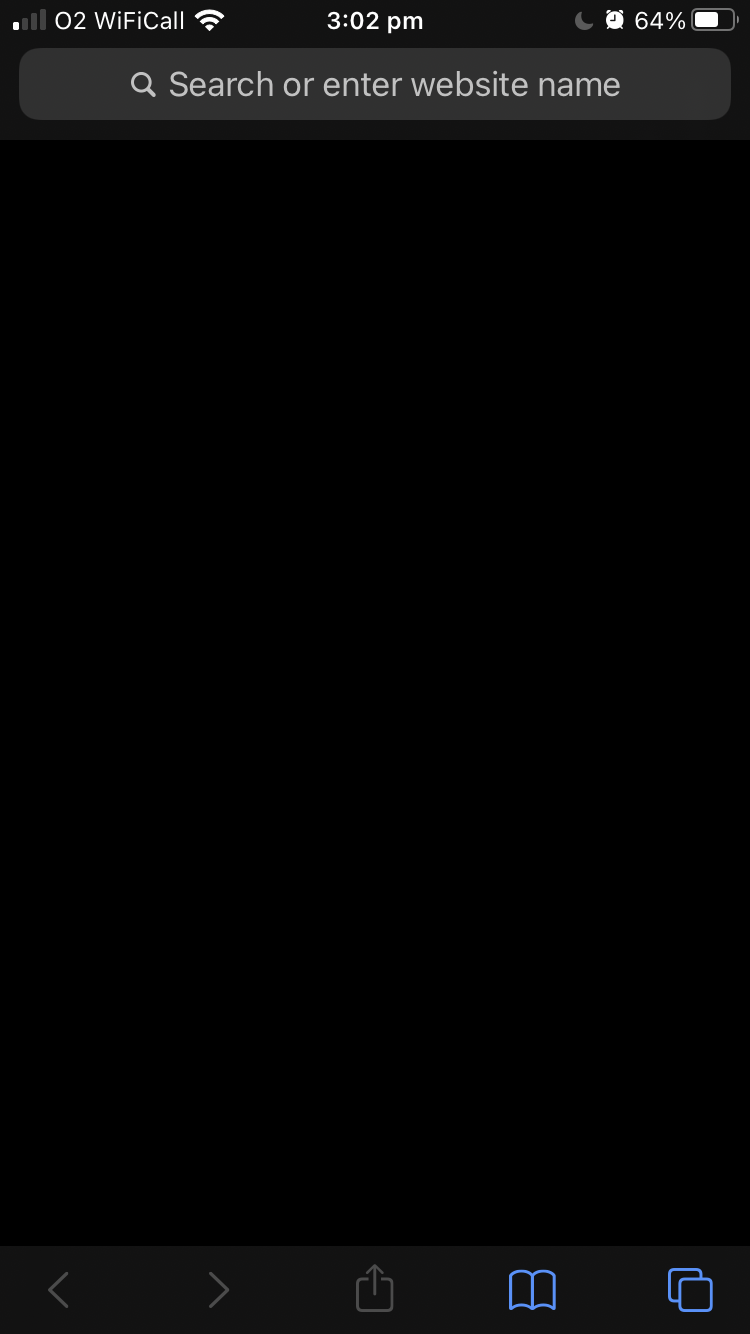
To add search options to this homescreen you need to visit the search engine option that you’re looking to add to your toolkit, click the blue box with the arrow pointing up which is at the bottom of the screen, and select Add to Favourites.
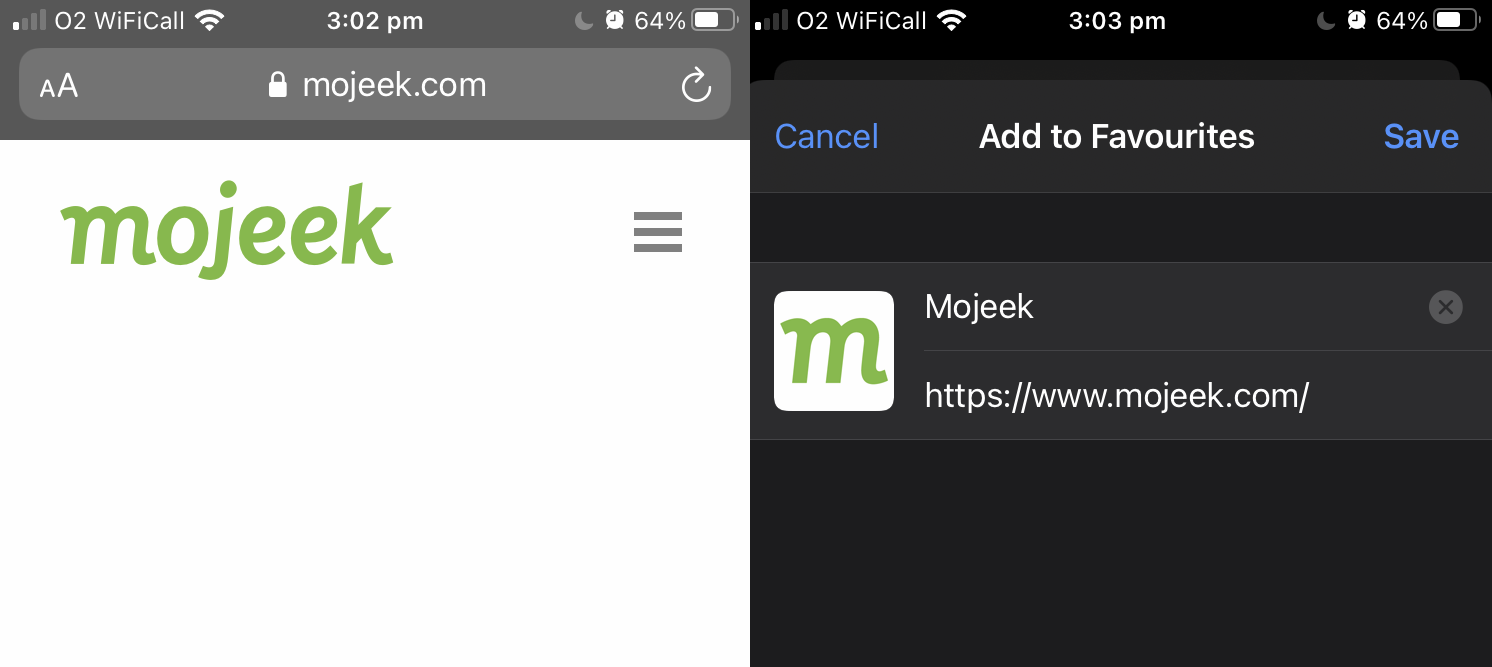
When you return to a new tab you will now see the search engine you’ve just added peeking back at you.
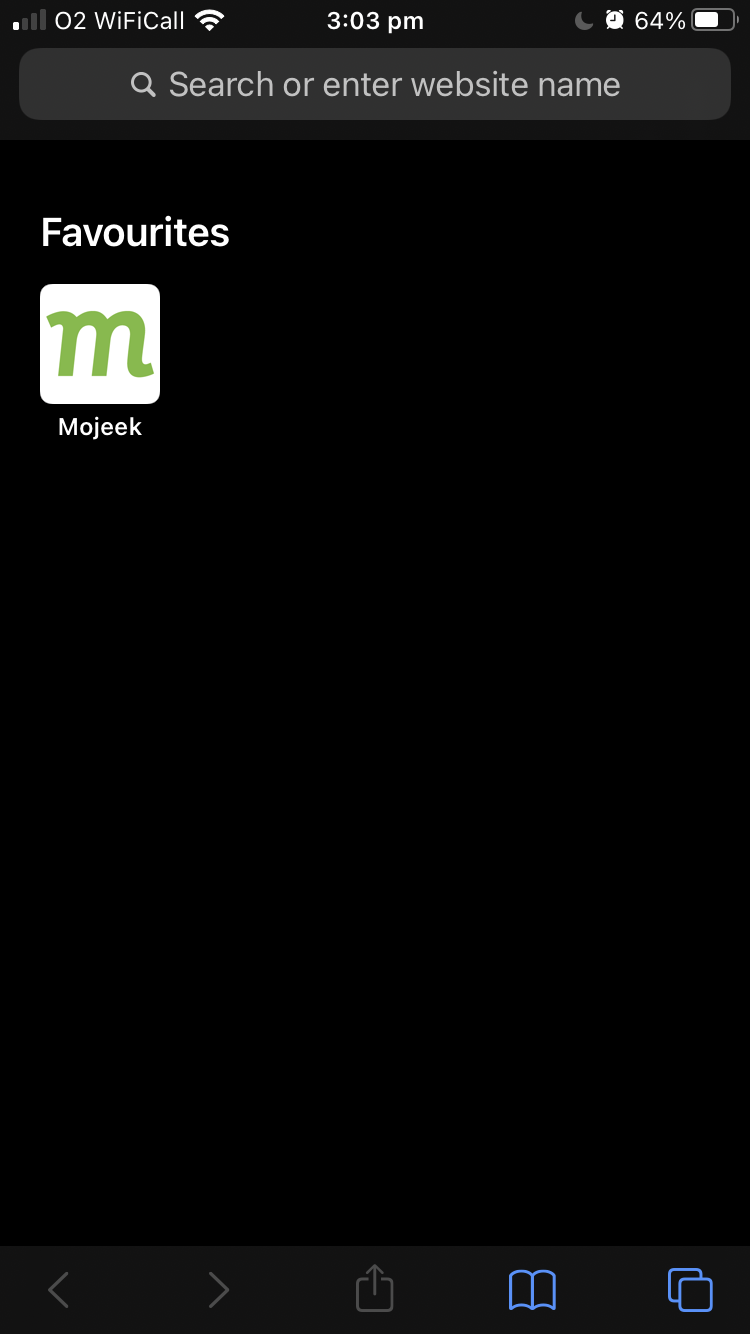
Rinse and repeat with your favourite search and metasearch options and your phone quickly becomes a tool which doesn’t regularly trap you inside silos of information.
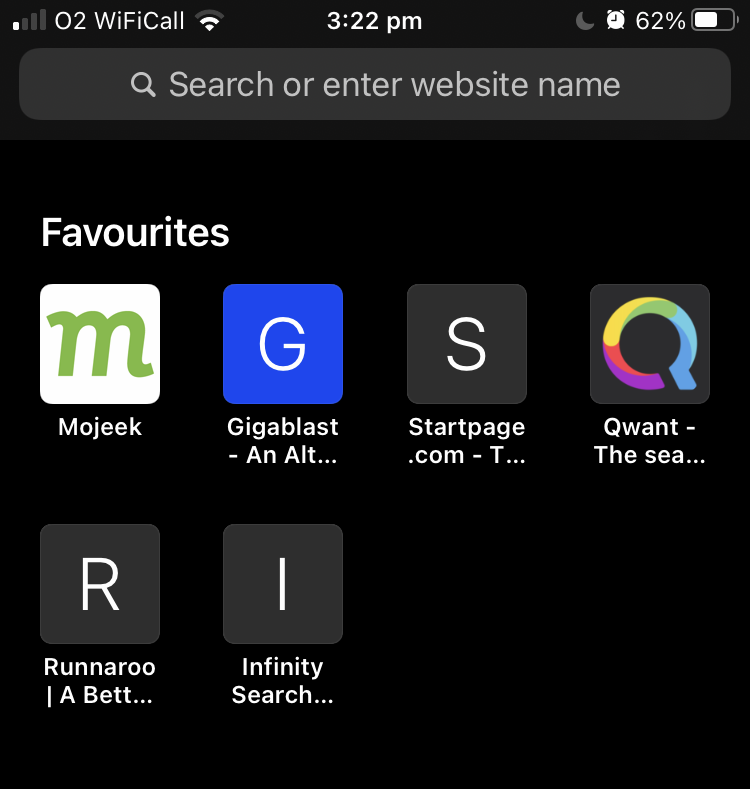
Now comes the hard work, training yourself to switch between search engines rather than consistently using the default option. Once you’ve put in this work, you can start to break down those informational silos on a daily basis by just selecting multiple search engines/services as you seek information.
Pots and Kettles
In spite of their pro-privacy stances Apple restrict access to truly privacy friendly search engines like Mojeek and services using Google, Bing, and Yandex search syndication. Make no mistake, this is very much a pay-to-play situation, wherein Mojeek would have to cough up considerable amounts of money to appear as an option in Apple’s browser. It will be interesting to see if, as privacy seems to their marketing word du jour, Apple decides that instead of funnelling people towards Google or Bing, they’d like to properly live up to this value and support genuine alternatives in search. It is true that Apple have, up to this point, been good guardians of their customers’ data, but this is not true for some of the companies that they allow to have valuable space and flows at the software level of the technology that they create.
As the Spanish saying goes, as often adopted in English it’s perhaps a case of “The pot calling the kettle black” or “Dijo el sartén a la caldera, Quítate allá ojinegra”.