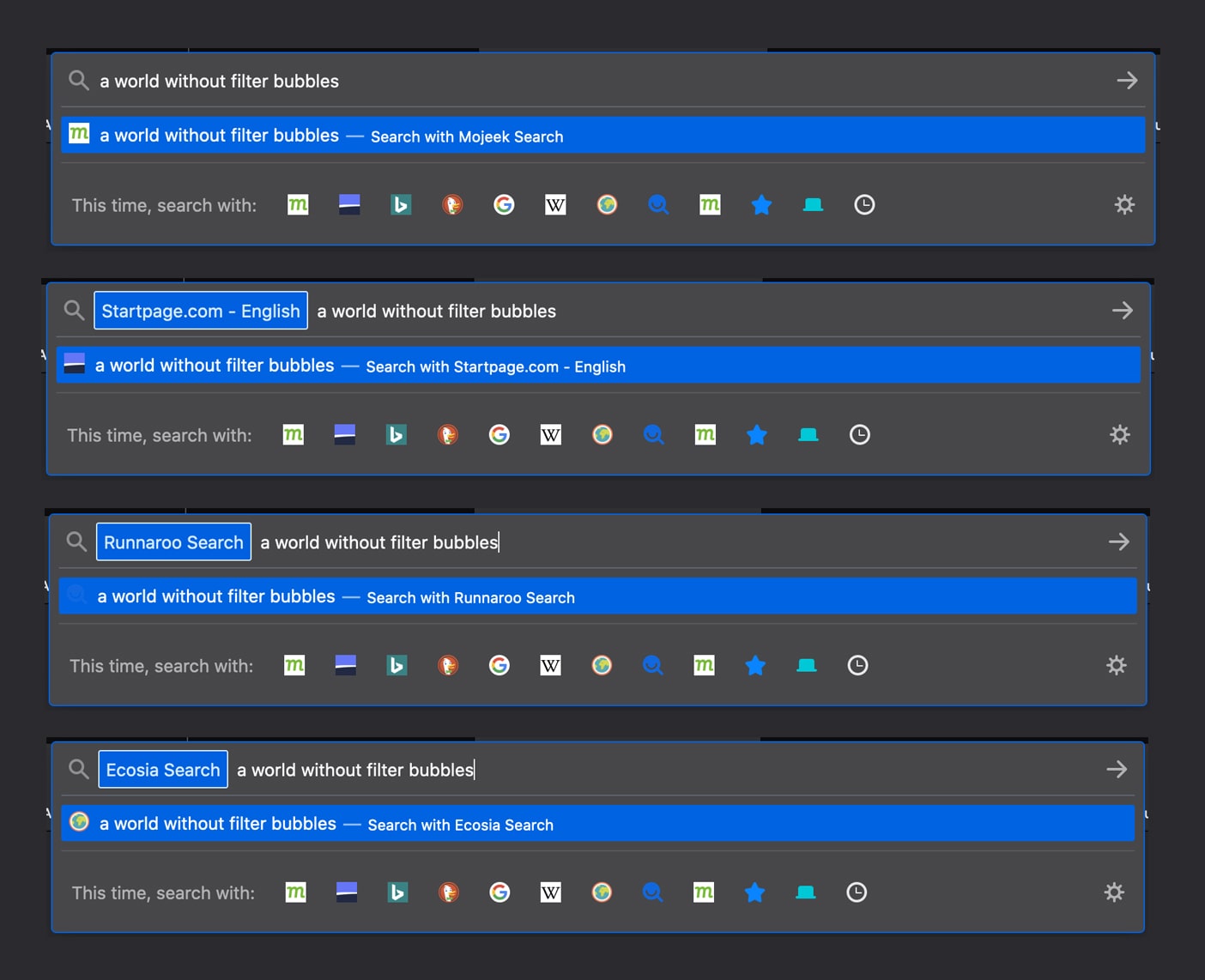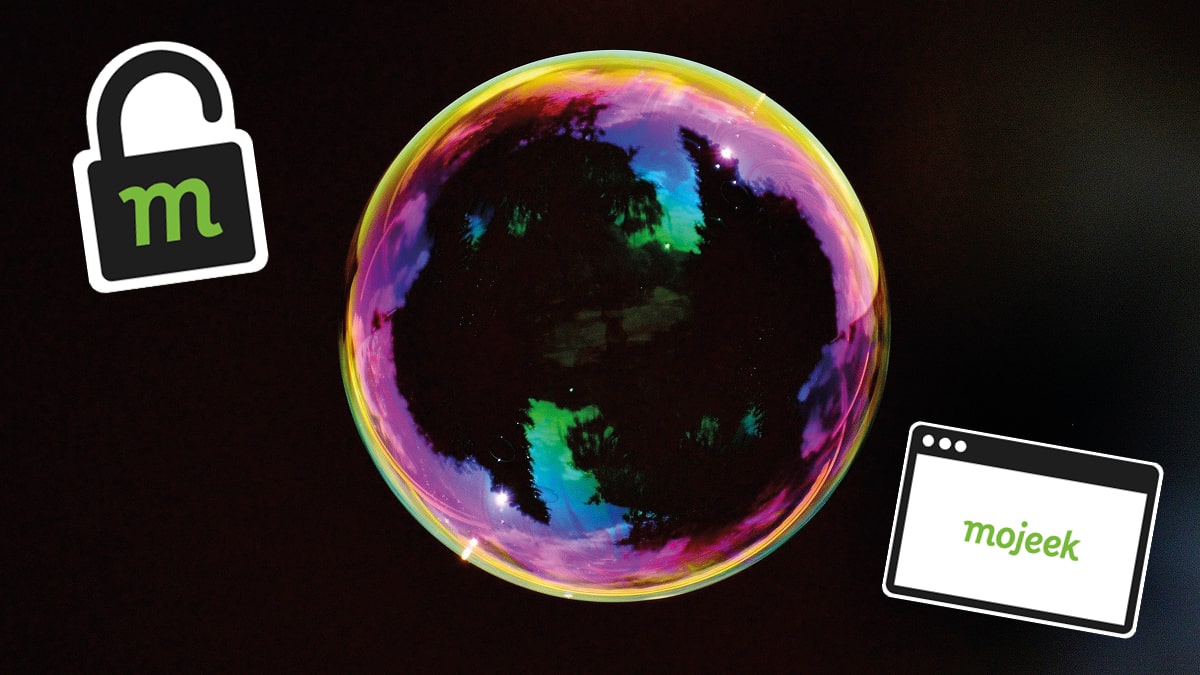Popping Filter Bubbles in Firefox
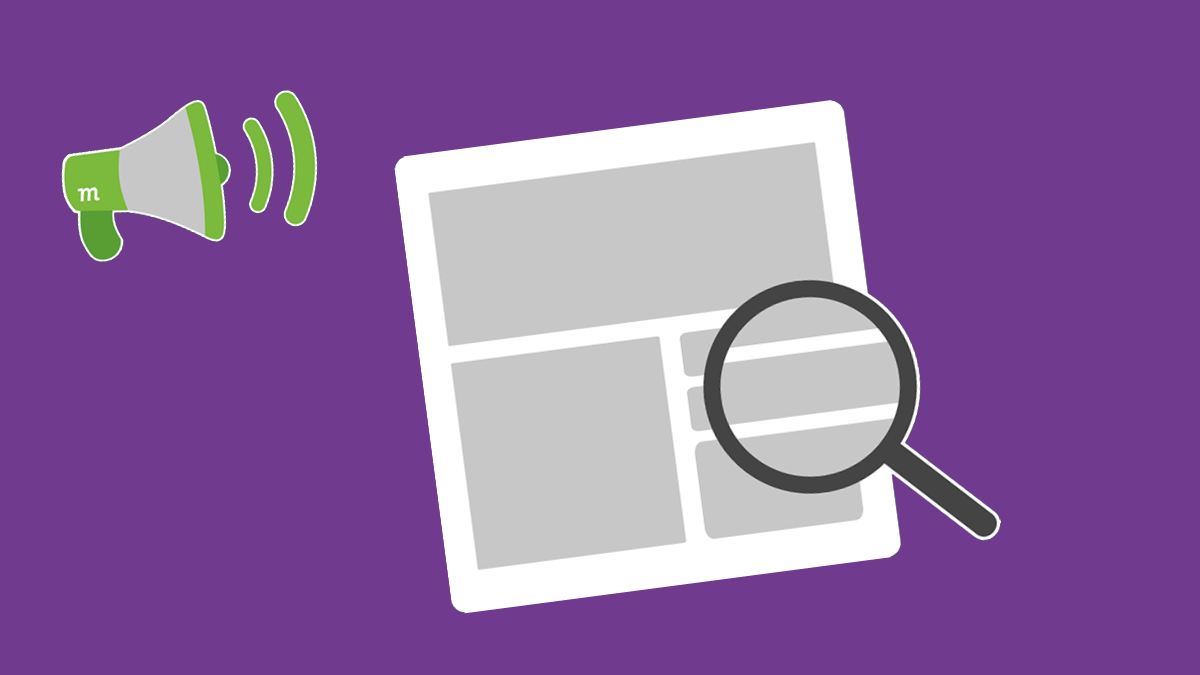
In a previous article we took a simple, non-partisan query, and tried it out on some search and a metasearch engines: How to Register to Vote in the United States. During US election season, this was the kind of information that was useful for all of registered Democrats, Republicans, and Independents, as well as Greens, Libertarians, and undecideds. What we found was that the choice of search provider was going to wildly change the information sources offered to you. It demonstrates that using one or more search engines is a very simple way of increasing your ability to step outside of algorithmic bubbles when looking for information. Let’s check out how we can do this in Firefox. If you're not using Firefox, then here are these steps for Chromium-based browsers, and for Safari.
Just looking for information on how to add Mojeek to Firefox? We've got you covered.
Using Multiple Search Engines in Firefox
The first choice for anyone looking to supercharge their ability to search in Firefox is whether to use:
- the address bar as a multi-purpose tool for search and navigation, or
- to enable Firefox’s separate search box
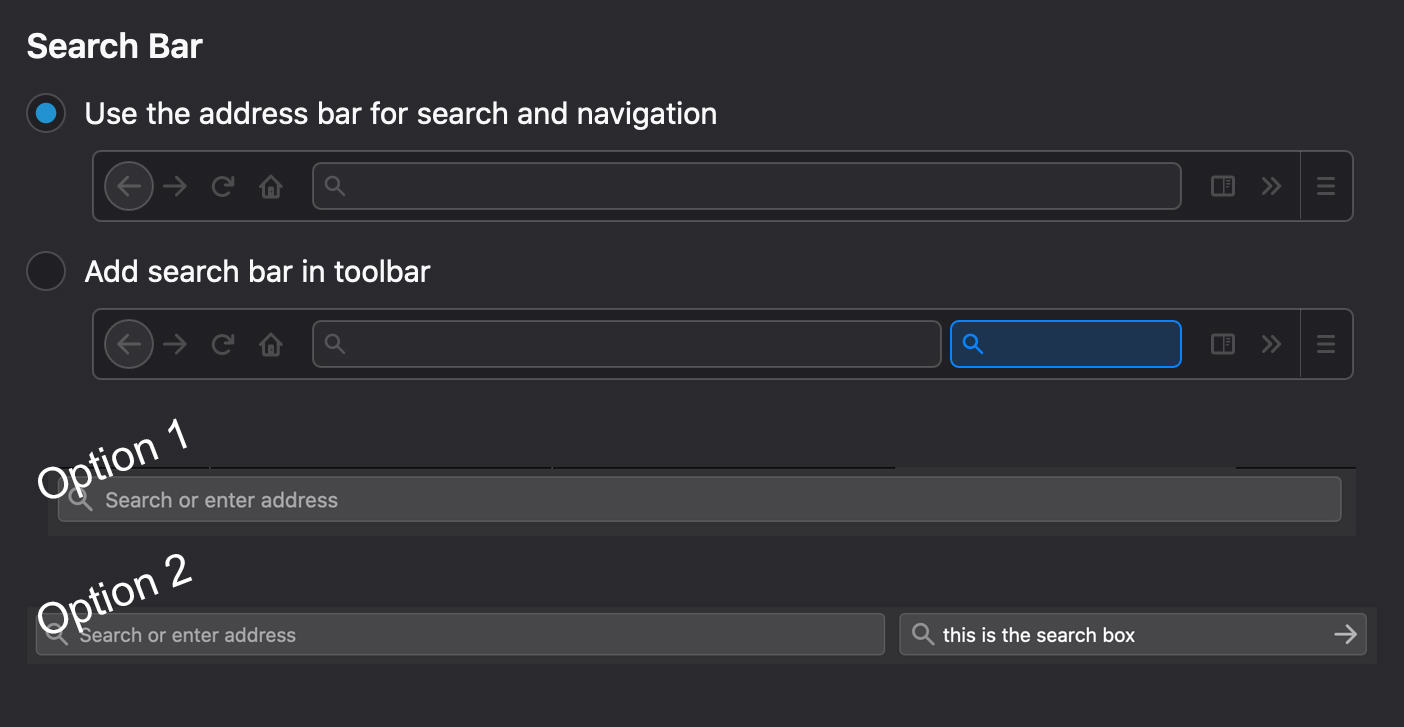
For option 1 you can use shortcut keys before searches, there is no need for the separate search box. In option 2, you can usefully split out navigation and search activities; the separate search box is great for preserving searches between segments of browsing. One of the most important things about choosing a browser with this level of extensibility is making it work for you. We will cover both of these options in this article.
Option 1: The multi-purpose address bar
The first thing to do for this setup is to navigate to Preferences > Search in Firefox and scroll down to the Search Shortcuts section.
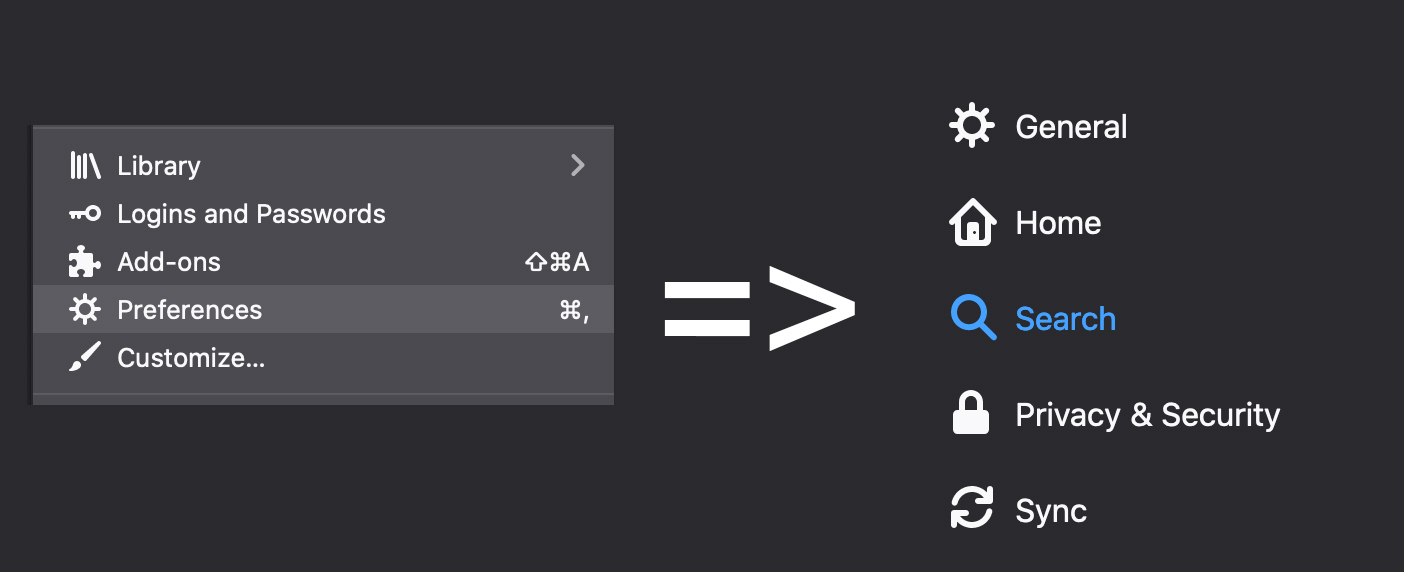
The hyperlink at the bottom of the image below: Find more search engines is your portal to a world of different search options in Firefox. We also suggest you look at The Search Engine Map to see how the search and metasearch engines relate to each other. Once you’ve chosen some search engines, you can use this Firefox add-ons search to add them to your browser. Pretty much every search engine will request to be your default, so be wary of clicking yes too quickly on the popups that appear.
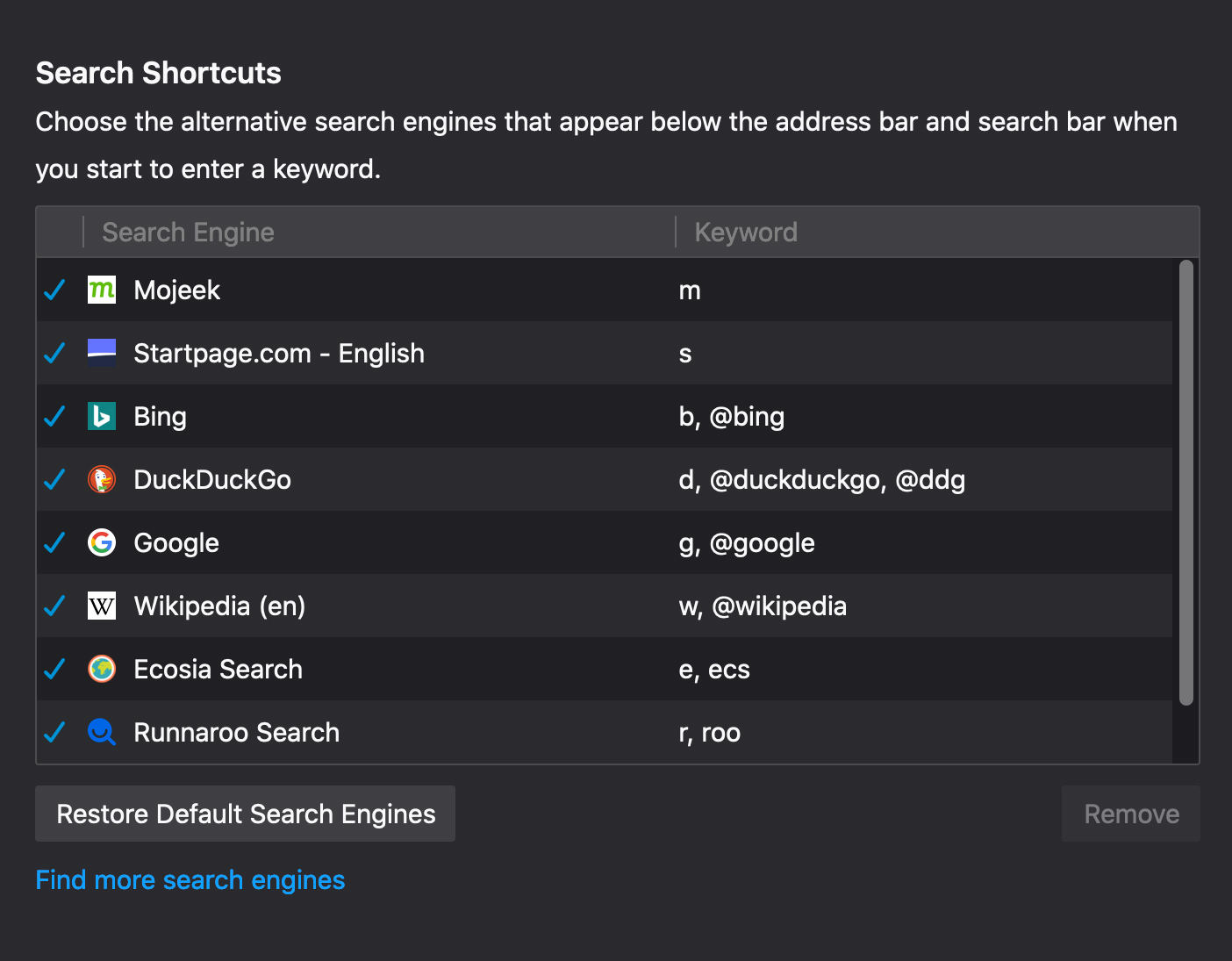
Firefox automatically comes with @duckduckgo, @google etc. as options. These terms are likely as long as they are so that people who have not opted to use this method don’t experience frustrating unintended searches. The simplest and fastest way to use this process is to have single-letter commands for each engine, something which may take some getting to grips with, but will eventually become second nature.
Option 2: Firefox’s separate search box
This method requires a bit more clicking and a bit less typing, the method for adding search engines is the same as with option one. There is no need to define individual keywords or letters with this method, as the built-for-search bar doesn’t allow you to define the engine you’re using via hotkeys. Instead, here you input your search query and then click on your search tool of choice. Any queries put into the box without clicking an option will go to whichever search or metasearch engine you have defined as your default.
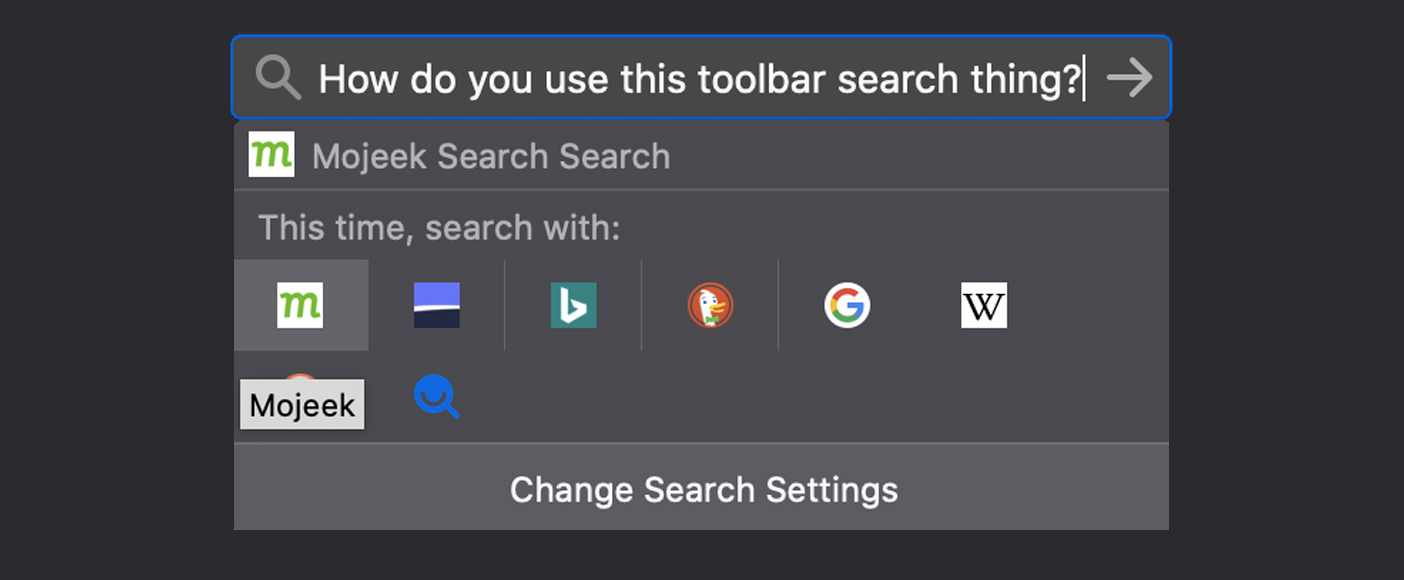
Now comes the hard bit, training yourself to switch between search engines rather than consistently using the default option. Once you’ve put in this work, you can start to break down those informational silos on a daily basis by just putting two keystrokes before each search, or by pointing and clicking on whichever engine you want to try out for a given term.
Happy seeking free of a bubble!
Subscribe to The Mojeek Newsletter