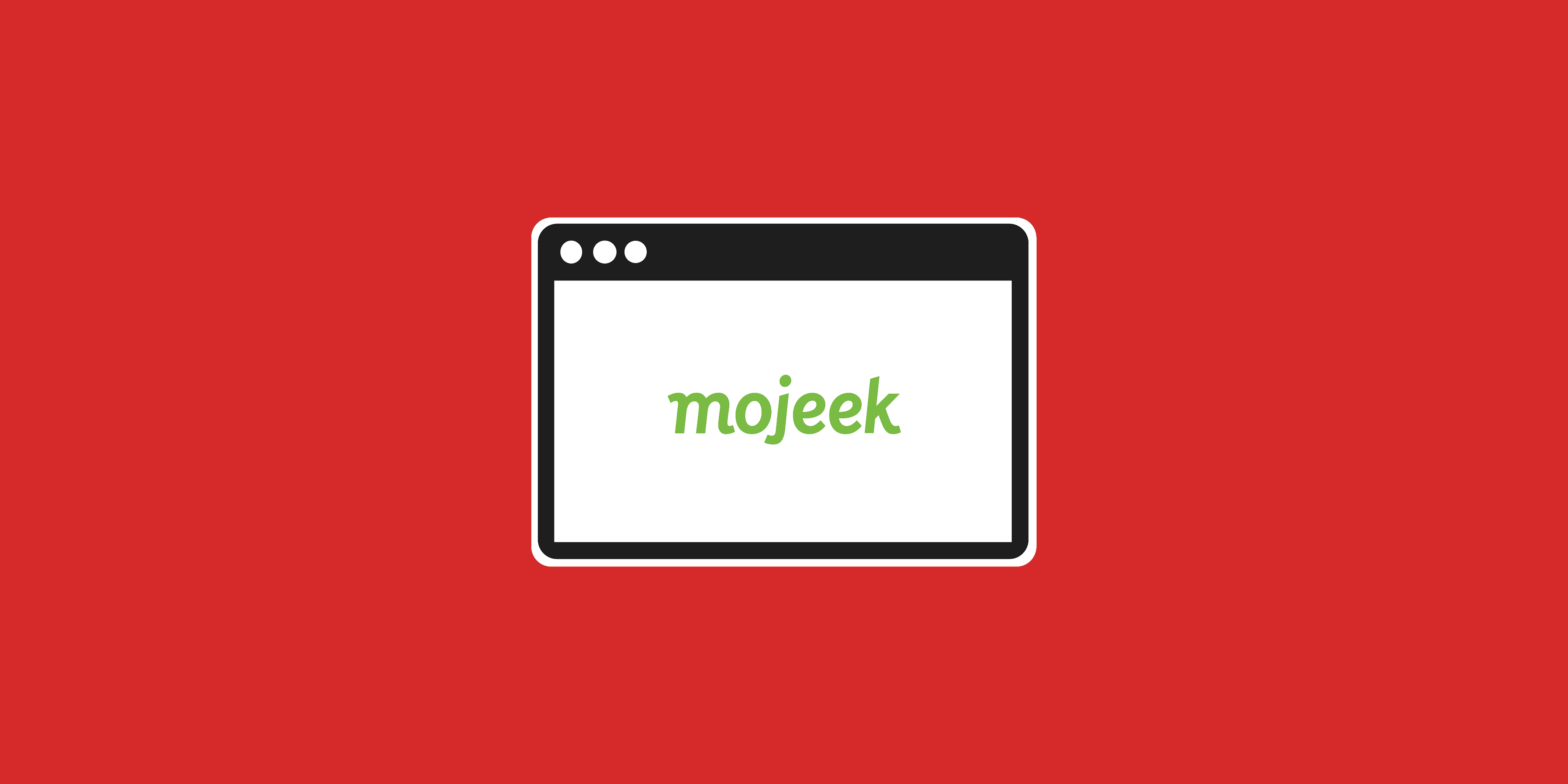Mojeek Preference Settings; Your Results Page, Your Way

Mojeek helps you find useful destinations, information, and answers to questions on the Web. Like any tool, there are always ways to use it better. The second in this series of "How To" articles shows how to tailor your Mojeek experience, so that you get the kind of results you’re looking for. In the first piece we looked at changing site language and using the available location options.
All of the explanations and settings in this post refer to the Search Settings part of Mojeek Preferences.
Organic Results
Results Per Page
This option sets the maximum number of results that are displayed per page, the default setting is 10 results, but you can change this to 20, 30, or 40, depending upon your use case.
Results Per Domain
By default Mojeek clusters results from the same domain in order to give you a wide variety of sites to pick from when trying to find information (so this setting is set to 1). If the no more than results per domain is set to higher than one, and further relevant documents from the same domain exist, they will be listed under the first page as an indented listing.
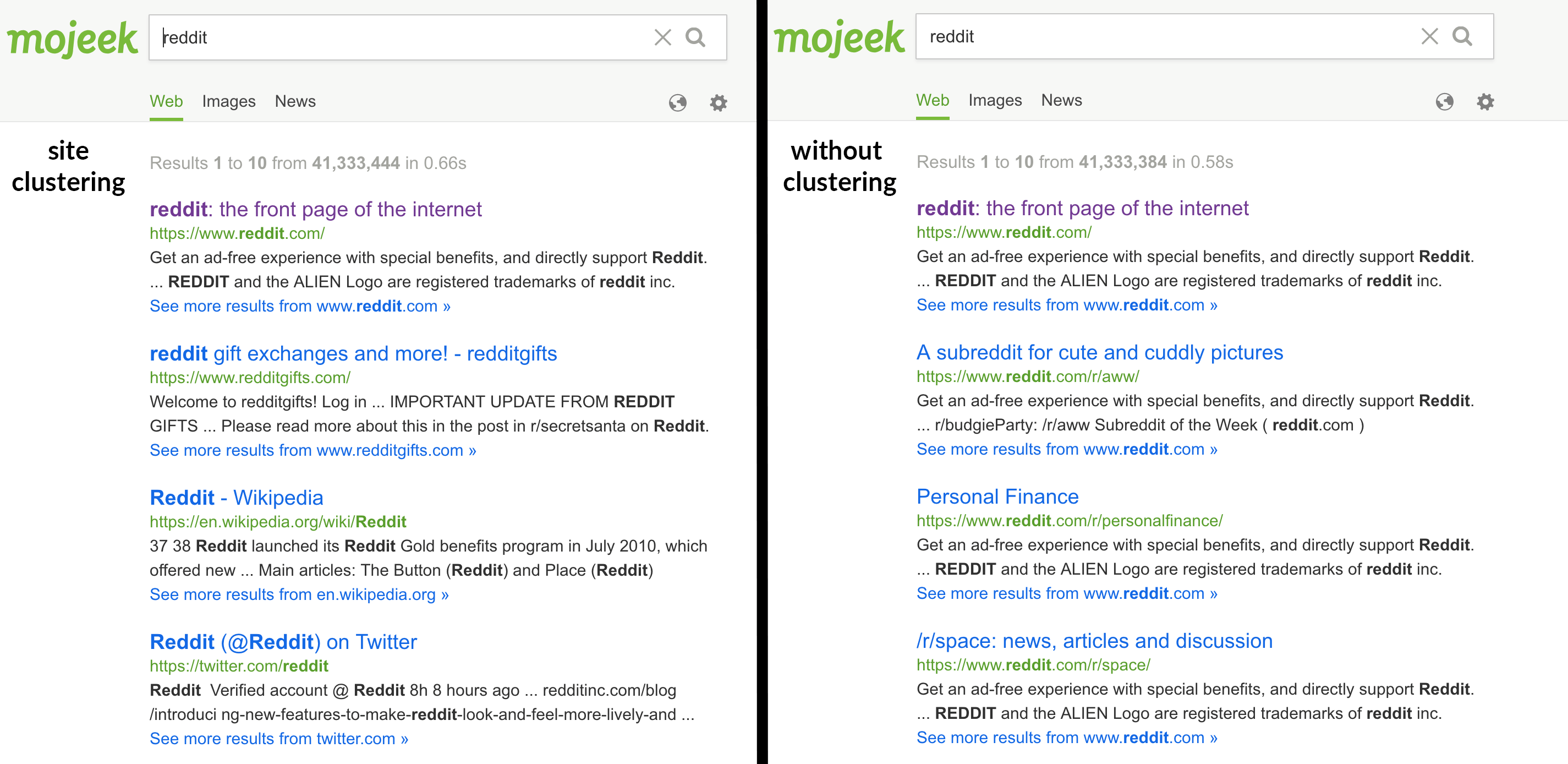
Setting this to unlimited will disable site clustering altogether and the results will be displayed as if they were all from different websites.
Last Modified and Last Crawled
The last modified setting allows you to see when, as far as Mojeek can detect, a page that you are set to visit was last updated. This can be very valuable if you are looking for very up-to-date information, and will appear as a date and time as a part of a result snippet. Much like last modified, the last crawled option provides you with a date and time, but this time it indicates the last time that the page was crawled by MojeekBot.
Title length
By default, Mojeek limits titles – the blue link you click on to get to a webpage – to a specific quantity of characters. You can change the title length to be as long or short as you’d like, with the maximum being 128 characters.
Snippet length
By default, Mojeek limits snippets, the description below a results link, to a specific quantity of characters, but you can change this to be as high as 511 characters, or as low as 0 characters. If you select 0 this means that your results will just be titles coupled with URLs. Modifying this parameter allows you to change the amount of context that you are given before visiting a page.
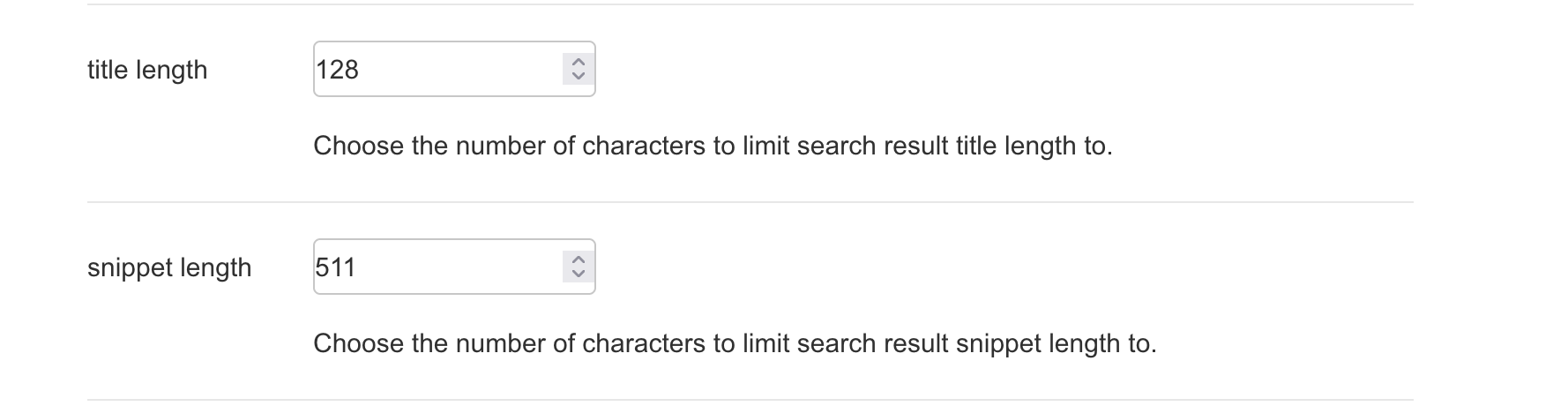
Document size
The document size setting allows you to see the size of a page, when Mojeek last crawled it, alongside its address.
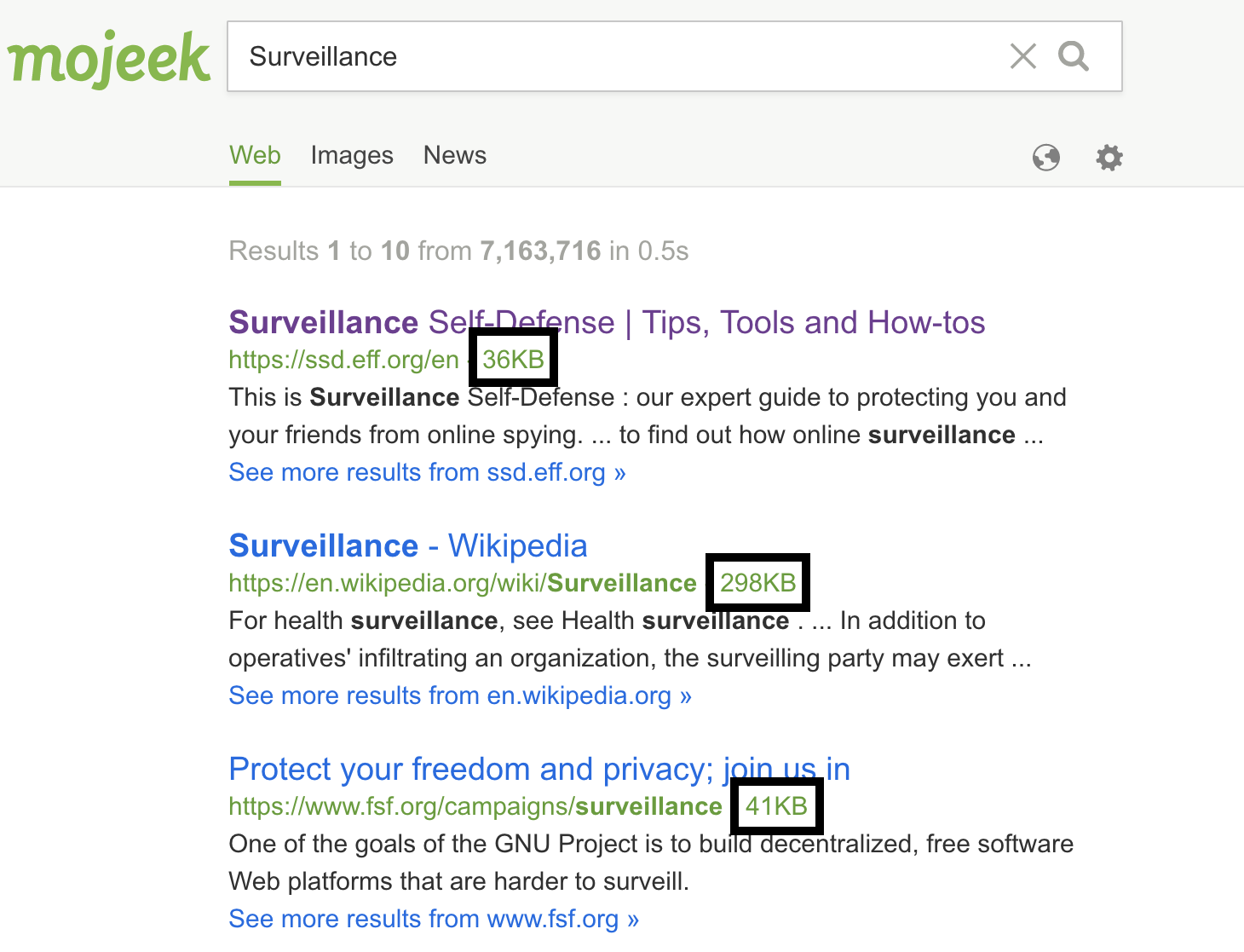
Open in a new tab
By default Mojeek takes you to the webpage that you click on from the search results page via the same tab. If you’d prefer to keep the search results page open when visiting a link, you can turn on open in new tab via your Mojeek Preferences.
Spellings
By default, Mojeek will offer up alternative spellings for what it thinks could be misspelt queries. Alternatives are also sometimes offered up if Mojeek thinks dropping or adding some letters could result in a more relevant set of search results. These options can be very useful, but are deliberately limited as Mojeek tries to match as exactly as possible what you’ve put in the query box. We prefer this approach rather than second guessing you, as tends to be done by most other search engines and services. If you would prefer to not see these alternative spelling prompts, you can turn them off in your Mojeek Preferences.
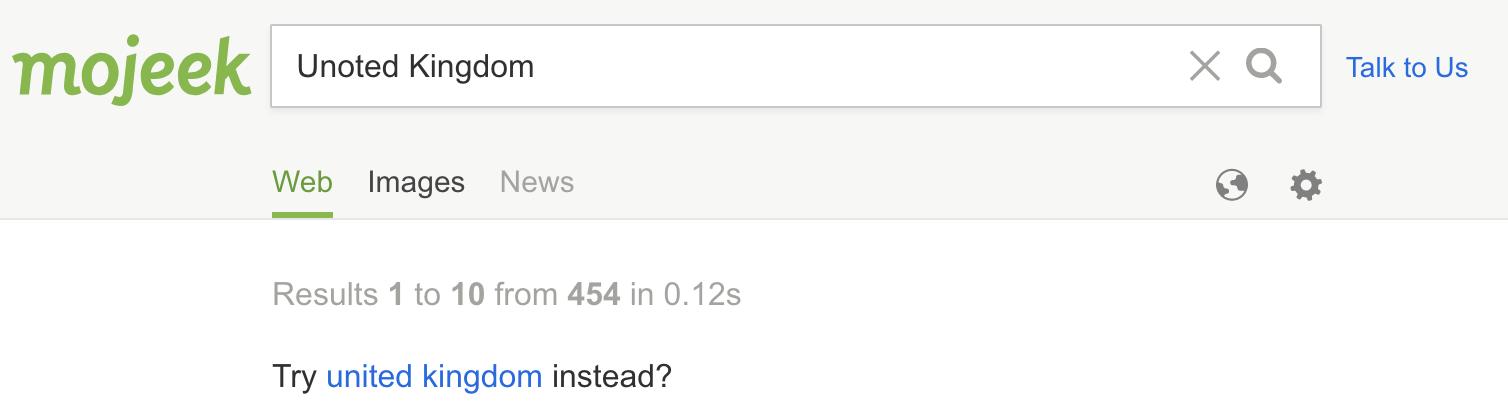
Other Sources
News
By default and where relevant, 3 News results will be displayed on the right-hand side of the Mojeek results page, but you can change this so that you have anywhere between none (0) and 10.

Infobox
The Infobox is the Wikidata widget that appears with search results (usually above on mobile or to the right on desktop) when it is triggered by a specific query. This exists in order to provide quick links to relevant Wikipedia articles.
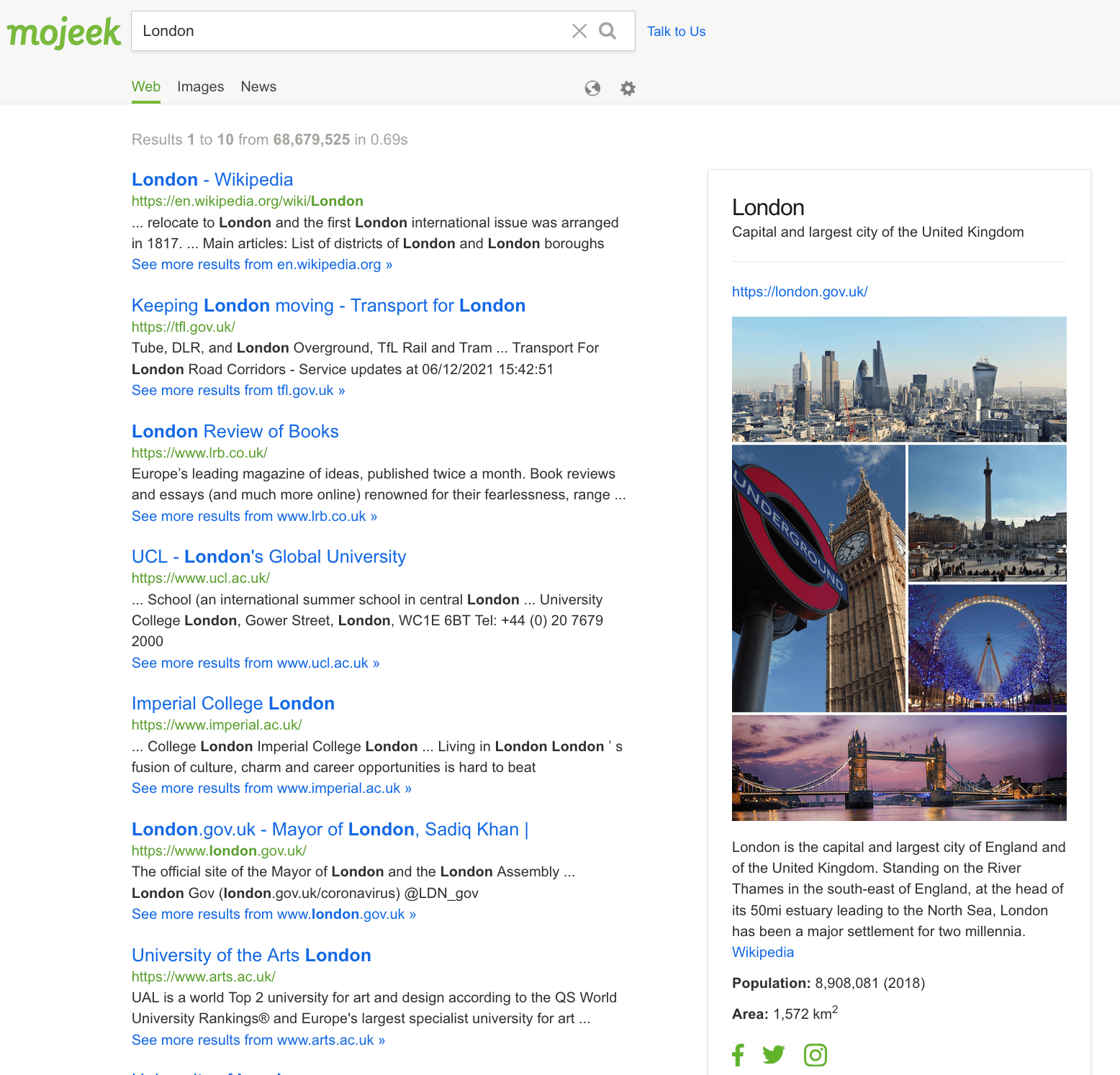
By default the infobox is enabled, but you can turn them off in your Mojeek Preferences if you would prefer.
Options You Control
These options are designed to give you control over your searching, and with those in the the first piece, can help you to make Mojeek more attuned to your particular set of needs or preferences.
The settings that you set are recorded in a Mojeek cookie, which is private to you and only on your device. At any time you can navigate to www.mojeek.com/about/cookie (or .de / .fr / .co.uk, depending upon which site the preferences were set on) to see which Mojeek cookies have been stored on your computer and what they do.